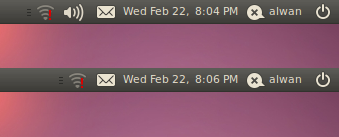In Ubuntu –particularly in Ubuntu 10.04, there is one bug about sound. It happened in some users, especially in users who used old machines with old chipset and old soundcard. The bug is, when we play musics or videos using media player (Smplayer, Clementine, Audacious etc), in the middle of playing, the sound server will be suddenly stopped. Even, this bug caused Mplayer crashed and stopped suddenly. The error message of the bug is written like this :
pa_stream_writable_size() failed: Connection terminated.
I've googled for this problem, but I got no clear solutions and I finally almost gave it up. But then, suddenly I was wondering about Ubuntu system and since Ubuntu 10.04 there was some changes in system, especially in pulseaudio and sound system. In previous versions, there was a volume control as an independent applet on the gnome-panel. But, since 10.04, there was new sound system which volume control included in the Indicator Applet as a sophisticated volume control using new pulseaudio system.
So then, I experienced uninstalling pulseaudio, reboot the system, playing musics, and whoillaaa the bug was clearly gone ! But I got one effect that the Volume Control in gnome-panel was gone and as a replacement, I used gnome-alsamixer to control system volume in my Ubuntu 10.04. GNOME Alsamixer could be installed easily by apt : sudo apt-get install gnome-alsamixer
Thus I got my sound system good, and I could play any musics and videos with no crashes anymore.
Technical Comparison :
System : Ubuntu 10.04.4 Lucid Lynx (4th Maintenance, February 14 2012)
CPU : Intel Pentium 4 (2,4 Ghz)
Chipset : SiS
Soundcard : An old C-Media soundcard